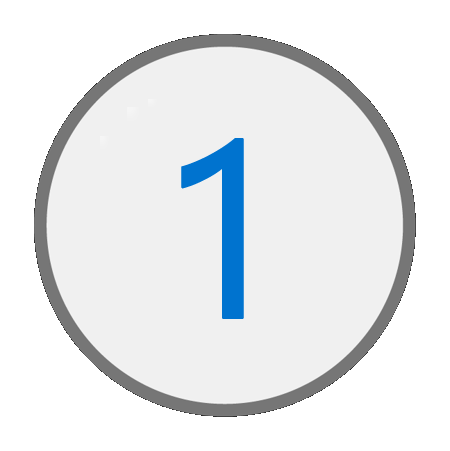
Getting Started
1. Getting Access to Illinois workNet.
Detailed Instructions: Become a Partner
2. Getting Setup in Illinois workNet.
Detailed Instructions: User Management
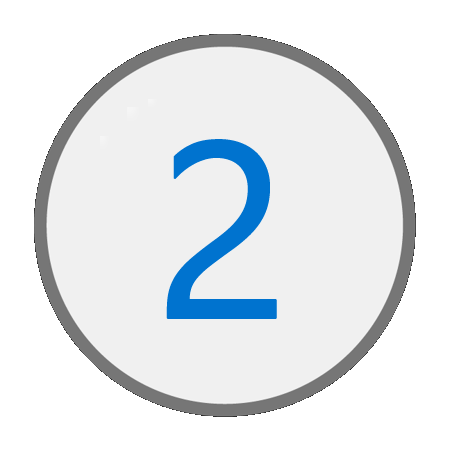
Add Grant and Work Plan Information
Grant Information
- Go to Provider Information (file folder icon)
- Click the Grantee Details tab.
- Click the blue Add/Edit buttons to the right of each section to make updates.
Detailed Instructions: Provider Information
Work Plan Information
- Go to the Group Search page.
- Click GRF.
- Click the Work Plan & Reports tab.
- Click Submit Project Plan and Complete the four sections.
Detailed Instructions: Work Plan & Reports
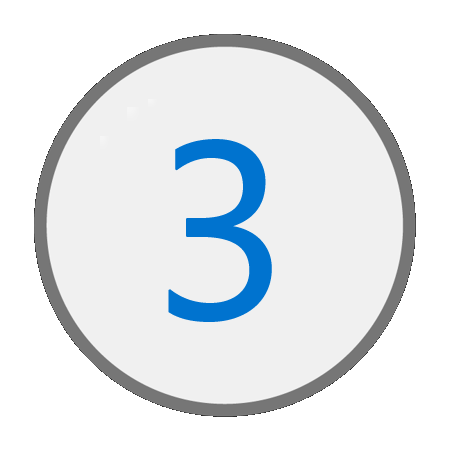
Adding a Customer
1. The customer application can be provided to the customer to be completed. Once completed, the data needs to be manually entered into the system.
2. Go to the Customer Information tab and select Add Customer.
2. Complete customer Profile, Demographic, and employment related information. Click Save and Add Service Level.
3. If the customer does not have an existing Illinois workNet account, an account will be created. Be sure to provide the username and password to the customer. This information will need to be used by the customer to log into the system.
4. Select the Service Level and click Save.
5. Search by the customer's name to find it in your customer list.
Customer Application: Paper Application
Detailed Instructions: Adding a Customer
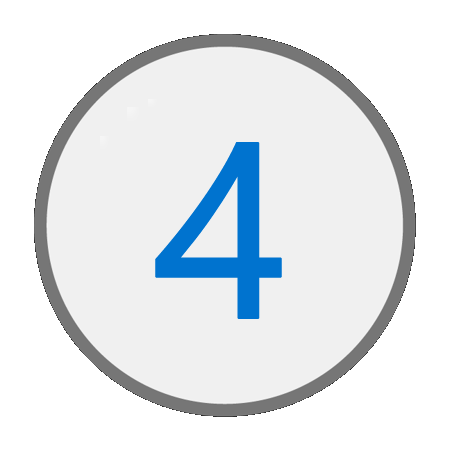
Customer Progress Page
1. Go to the Customer Information tab and select a customer by clicking on the last name.
2. Review the four sections on the Customer Progress Page: Profile, Service Level, Services, and Outcomes.
3. To edit any of these sections, click the Add/Edit button.
Detailed Instructions: Customer Progress Page
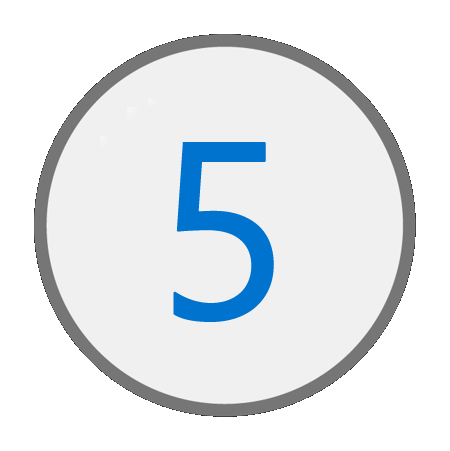
Adding Capacity Building Data
1. Next to the Customer Information tab, click on the Capacity Building tab.
2. The Capacity Building tab consists of Resources, Outreach Events, Organization Information, Projects, and Notes tabs.
Detailed Instructions: Capacity Building
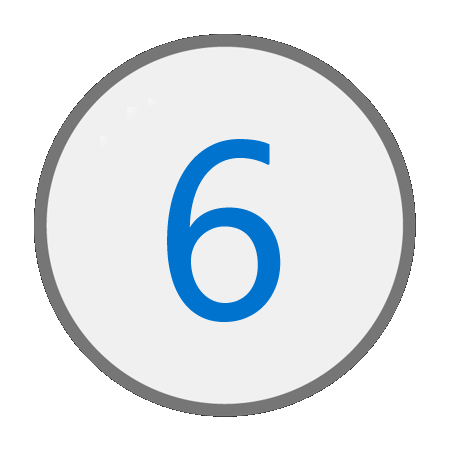
Planned vs Actual Dashboard
1. Click the Dashboard dropdown at the top of the Groups page.
2. Click Planned vs. Actual GRF
Detailed Instructions: Planned vs Actual Dashboard