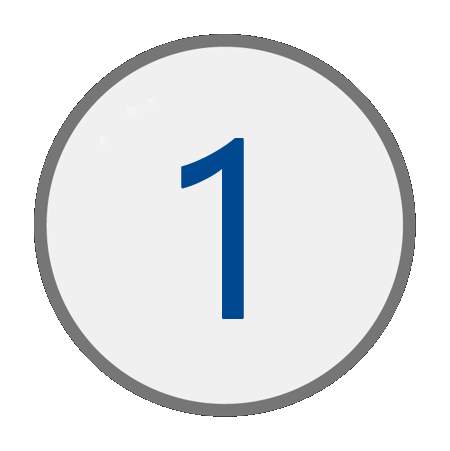
Accessing the Performance Tools
Detail Instructions: Accessing IPATS
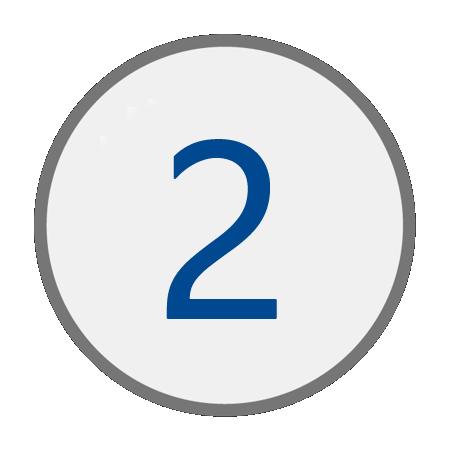
Using the Performance Tools
- Use the Performance Indicator filter to view different performance charts.
- Use the Program Year and Quarter filter to view different date ranges of performance data.
- Use the Workforce Program and Organization filter to view specific to a program and LWIA. The Program filter must be selected before an organization can be selected.
- Use the Filter Organization By filters to view data specific to an office, training provider, or career planner. An organization must be selected before this filter can be used.
- Data includes:
- Goal
- Status
- Current Total
- Threshold
- Numerator – Linked to customer List
- Denominator – Linked to customer List
- Click on a linked customer count (###) from the Table View to access a Customer List. The customer list will pull in a listing of customers that make up that count.
- Use the Column Selector to include or exclude customer data points.
- Use the
Refresh button to reset the column list back to the default.
- Use the Export button to export the customer list data.
Detail Instructions: Using the Performance Tool - State Users